Please Note
This artical is only applies NEJE 1/2/2S series device.
Follow steps:
- Plug out power cable and USB cable.
- Plug in USB cable(DO NOT plug in power cable).
- Exit the other contol software and open the Update.exe
- choose port of your device, Click START button like image below
- Plug in power cable, update will start immediately, and will finish in 10 seconds
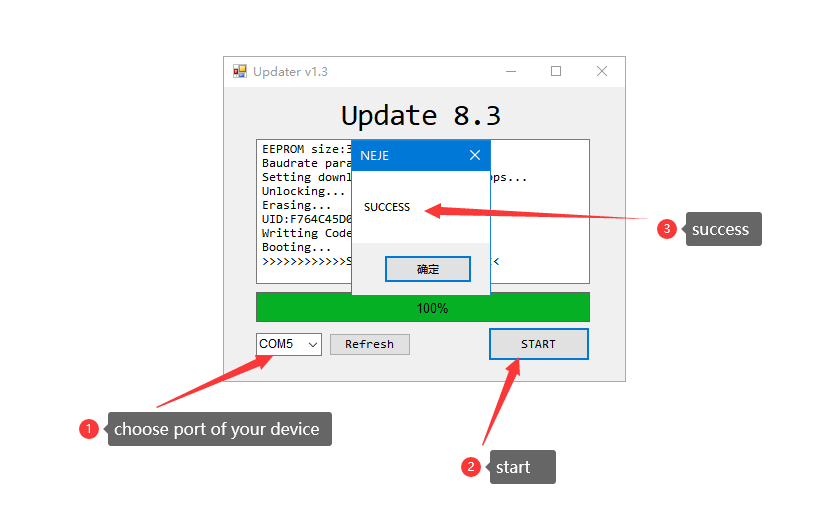
FAQ:

This happens for 3 possible reasons
- Device is out of response, do as follows:
- Unplug the power cable of device (DC5.5 round), DO NOT unplug the USB cable.
- Plug in the power cable of device.
- The update will be completed within 10 seconds and if not, please try again.
- If not working, Close Update x.x.exe and try again.
- First click the STOP button.
- Select another port number and click the START button.
- If you don’t have another port number, look at the first possible cause.
- You download the wrong update.exe, Check out here.
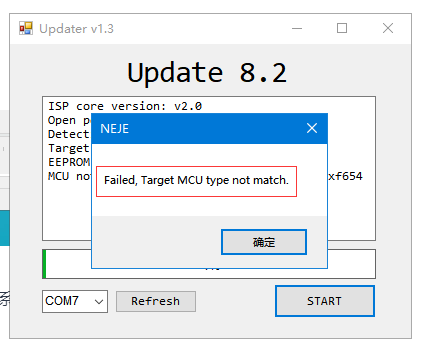
You download the wrong update.exe, Check out here.
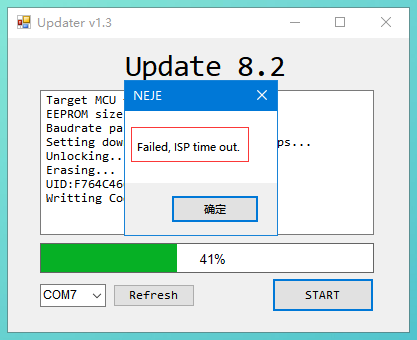
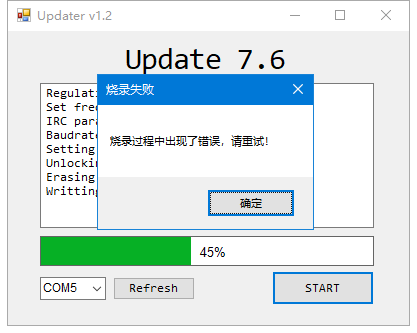
Note: if this windows showed up, Your device will not be available until you complete the following steps.
- Quit the firmware update software Uptate x.x.exe
- Unplug the device’s USB cable and power cable.
- Plug in the device’s USB cable.
- Open the Update x.x.exe, select the port, click the START button, (the progress will stop at 1%).
- Plug in the device’s power cable
- The progress will be complete within 10 seconds, if failed again, please try again.
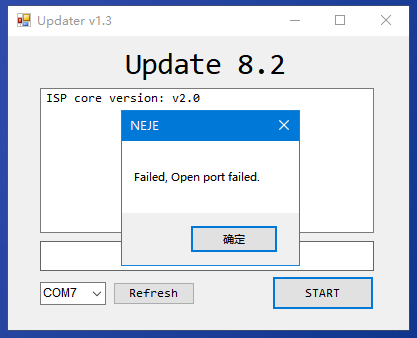
Turn off other software and try again, if it still does not solve the problem, try restarting the computer, and make sure that you select the port number is the port number of the NEJE device, select the wrong port number will not be able to upgrade successfully.
If your device cannot successfully update firmware, Please contact us provide the version of your control board and shoot a video to us.
This video needs to include the following aspects:
- You unplugged the power cable and USB cable
- You plugged in the USB cable
- You run the firmware update software
- You clicked the START button of the firmware update
- You plugged in the power plug
- Display of firmware update software