This page will help you locate the problem of your device.
Stage 1: Power up
Do as follow:
- Move the laser module of your device to the middle of the working range of your device by hand.
- Unplug power cable and usb cable.
- Disconnect laser module.
- Power up your device with power cable.
- Connect laser module again.
Normally, when you power your device at step 3, the 4 leds will turn on one by one, after about 2 seconds, there should only one RED led still on and all other leds off (Please shot led status at your video). Connect laser module at step 4, your module will turn on fan about 2 seconds, then fan off, see detail.
Exception:
No led on at step 4 when I power up device.
Possible reason 1: Power adapter is not working.
Solution: If there is switch after power adapter cable, try remove it and connect adapter cable directly to NEJE device, If still not work, change another power adapter may helpful(NOTE: adapter output voltage must at 12V)
Possible reason 2: Your device firmware is broken.
Solution: Try fix it by Flash NEJE Firmware Once
All leds on at step 4 when I power up device.
Possible reason: Your device firmware is broken.
Solution: Try fix it by Flash NEJE Firmware Once
When I connect laser module, the red led goes off or blink
Possible reason: Your laser module is over current, Please contact us and provide a video of this phenomenon.
When I connect laser module, the laser module turn on at full power.
Possible reason: Your laser module maybe broken, Please contact us and provide a video of this phenomenon.
Red led or green led is flashing at step 3
Your device control board may be damaged due to moisture, please contact us.
If you have problem at Stage 1, please contact us and don’t need Stage 2. Please take a video to us, this video shall show the led status when you power up your device(Please shot the led status when you take a video).
Stage 2: Connect to NEJE control software
Do as follow:
- Connect USB cable to computer
- Run the latest version software of NEJE, device auto connected.
- Start a new work by choose a picture you like.[Please set burning time to 10mS and laser power to 100%]
Exception:
“No device” showed up at step 2
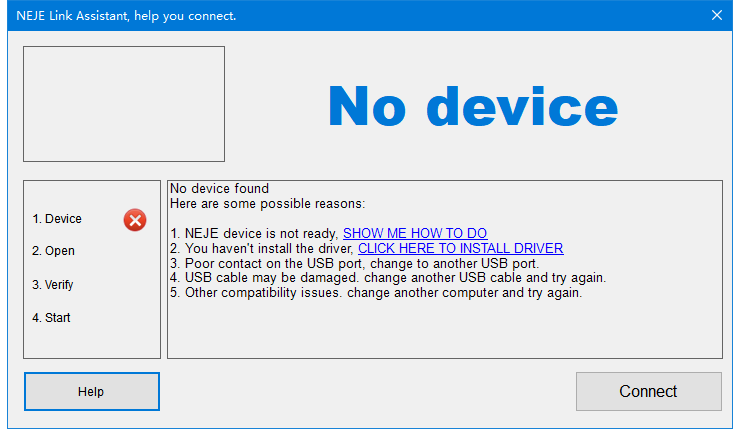
Possible reason 1: You forgot install driver.
Solution: Install serial driver.
Possible reason 2: USB cable or USB port is broken.
Solution: Change another USB port or USB cable and try again. If still not working, please contact us.
“Verify Failed” / no response data from device at step 2
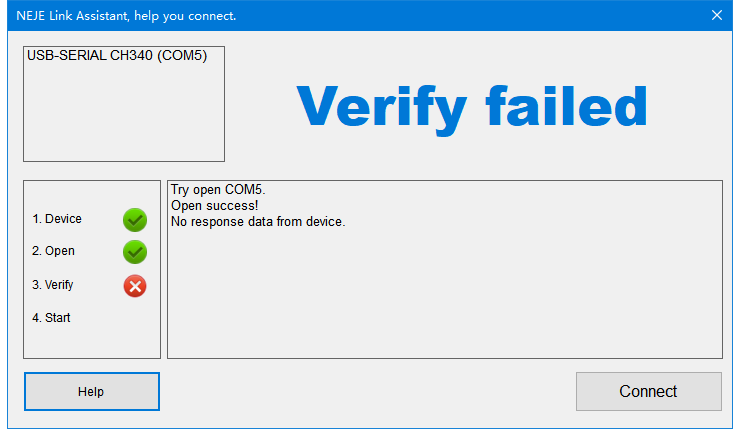
Possible reason 1: Device is at GRBL mode or busy.
Solution: Click Connect button and try connect again may helpful.
Possible reason 2: Control board is broken.
Solution: Try Flash NEJE Firmware Once if not working, please contact us.
Device is starting, please wait…
Device keep moving after connected.
Device makes a lot of noise, like “kakakakaka” “konkonkonkon”
Possible reason: Homing switch not trigged at homing end.
Solution: Normally, after connected, device will perform an homing cycle, motor will carry the laser module to rear left corner(where is rear left?) and stop at rear left cornor quietly, It may take 3~15seconds to finish homing, but sometimes homing failed, because the homing function depends on two buttons(limit switch), the button should trig at end of work range, If for some reason, the device can’t trigger the limit switch at the end of work range, device will keep moving and make “kakakakaka” noise. OK, now please check whether there is anything strange that prevents the limit switch from triggering at the end of work range(maybe is wire or something else).
Please check the limit switch on your device. Press the limit switch with your finger, it can be pressed and bounced normally. Try to move the laser head to home location manually to see if the limit switch can be triggered manually.
If the problem is not solved, please contact us.
Clcik here know how to fix homing failed
Laser can’t burn on material
Possible reasons:
Set burning time too short —> set burning time at 10 mS
Set laser power too low —> set Laser power at 100%
Material is not suitable for burning —-> Change material is easy to burn, like Kraft paper
You forget focusing —-> focusing your laser by here
If still not working please contact us.
Stage 3: Working with Bluetooth
Please see this link: How to work with Bluetooth
If you have problems with Bluetooth using, please contact us.
Stage 4: Working with lightburn
Please see this link: How to work with LightBurn
If your device stops randomly at work, this link may help you : Solution of NEJE 2S series devices stop working
How to shoot a video describing the problem ?
If your device is not working as expected, please contact us and provide a video, this video should contain all the test steps above, especially in stage 1, please shoot the LEDs status in video when you power up your device.