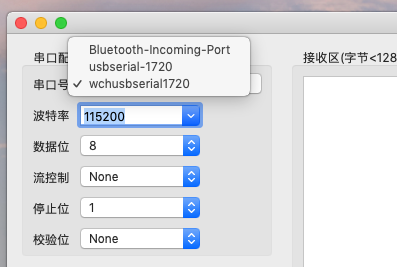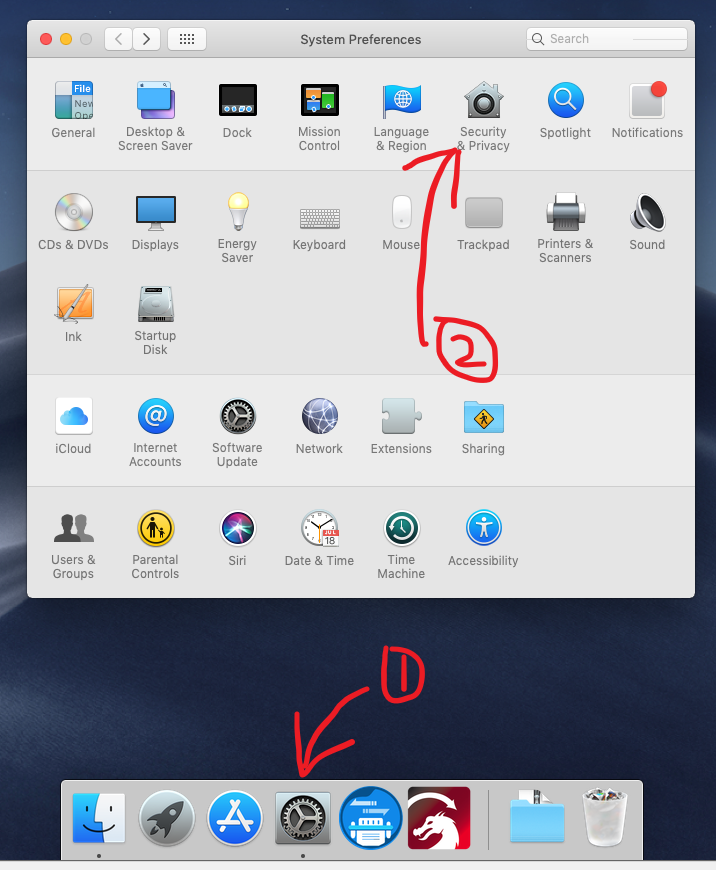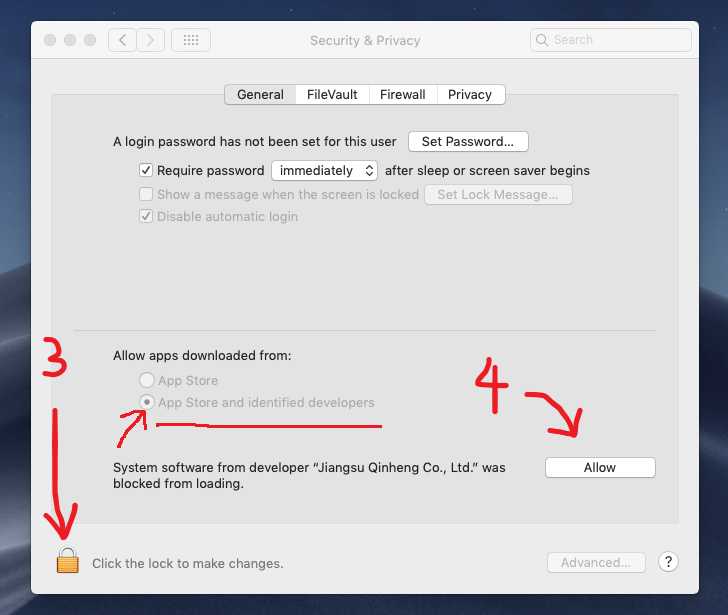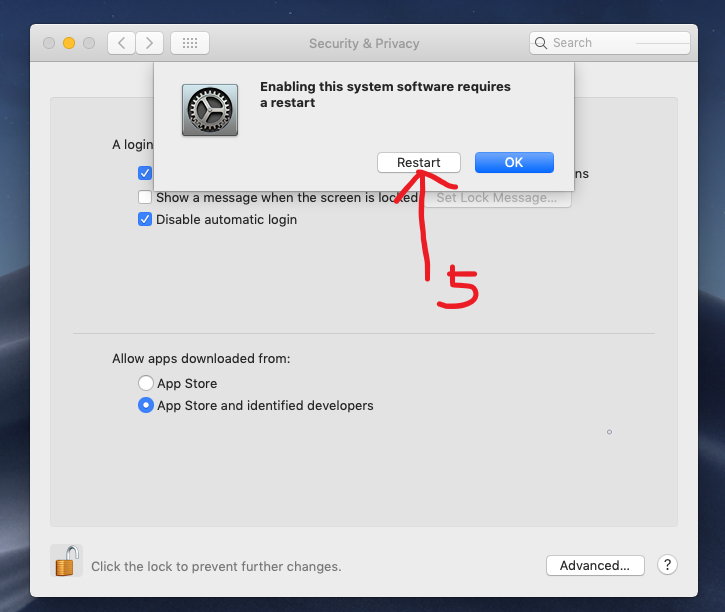For NEJE 3 / 4 / 5 Series devices, There is no need install driver on macOS.
Install the driver in three steps:
- Download driver for macOS Version v1.8 or Version v1.9(some report not work on macOS 15.6)
- Run the program and install driver (Read CH34X_DRV_INSTAL_INSTRUCTIONS.pdf)
- Enable this extension by following steps:
For macOS 10 11 12
For macOS 13
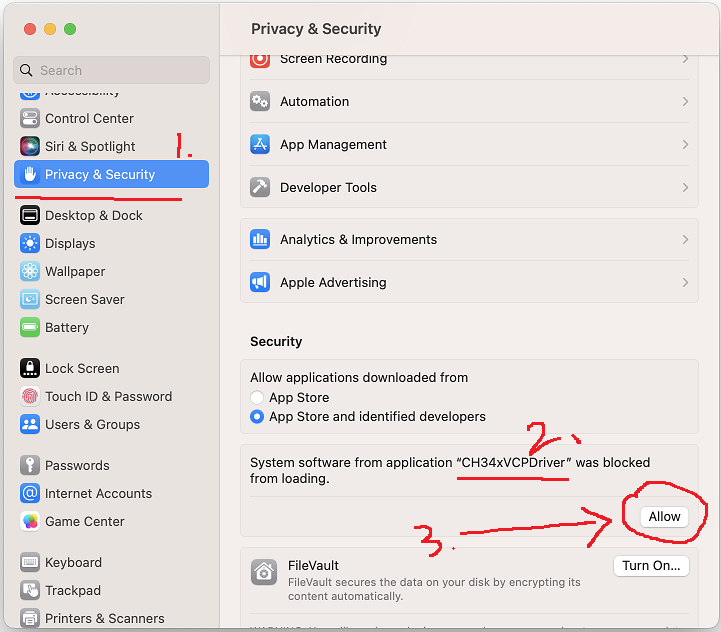
For macOS 15 (Don’t forget to turn this switch on)
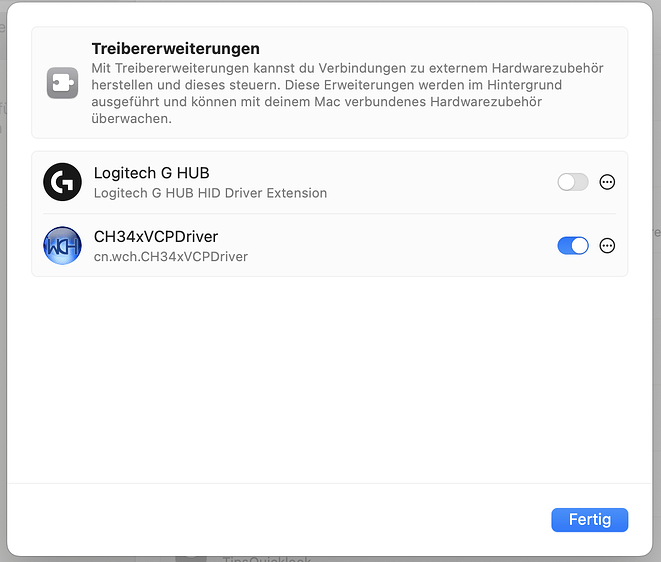
Still not working? This is check list :
There are two reasons for not being able to connect to the device. One is that there is a problem with the USB connection, the cable may be damaged, or the USB port is faulty. This is a physical damage that causes your device to not be connected to the computer. The second is that the driver is not installed correctly.
About This Mac -> System Report -> USB
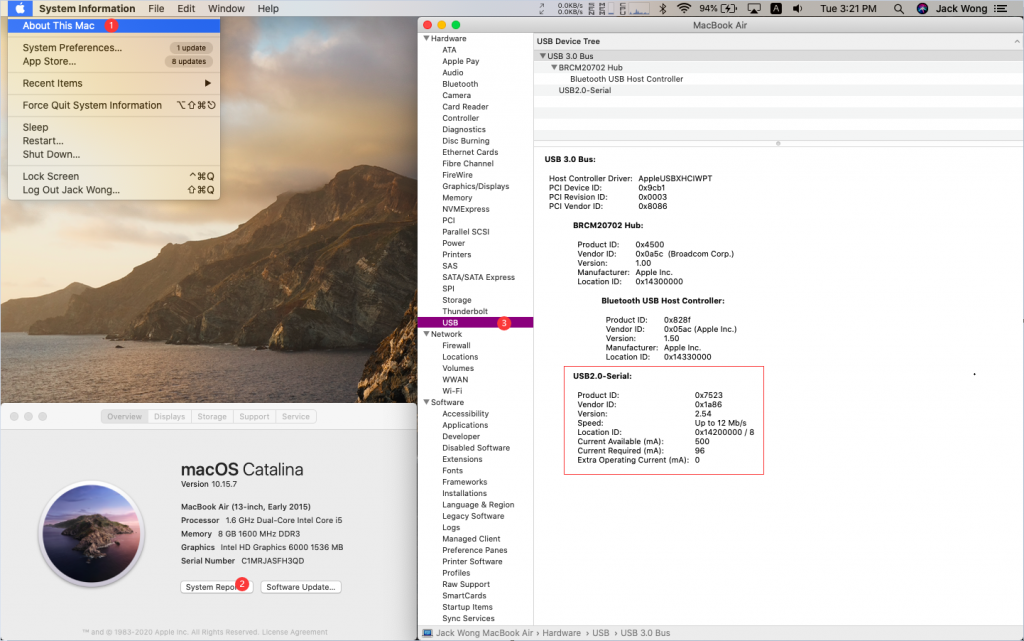
If you can find Product ID: 0x7523 and Vendor ID:0x1a86, This means USB connection is ok, but this is not an indication that the driver is installed correctly.
The system report window will not refresh automatically. If you plug in your device after opening the system report window, the system report window may not find your device. Please close the system report interface and reopen it
What should I do when no ‘USB2.0-Serial’ should up ?
- Check if your computer’s USB port is good (Plug in a USB flash drive to check if the USB port is working properly)
- Check your USB cable (Change a new one may help)
Go to apple store search “WCH”, download this app:
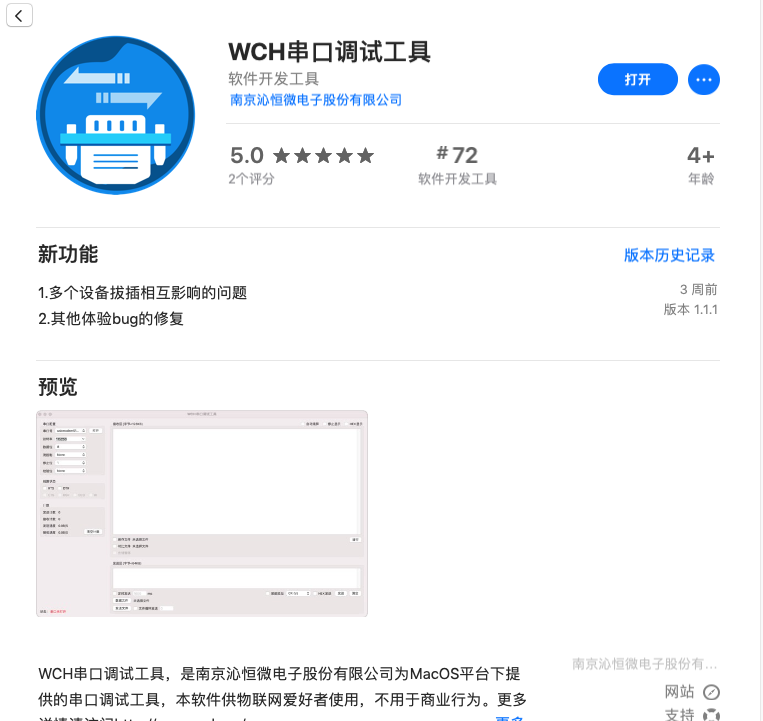
Run this app, Choose “串口号”, you will see:
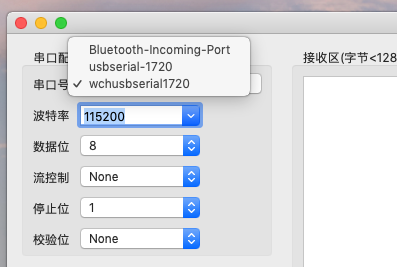
There should be two serial named like usbserial like above image, if there are no wchusbserialxxxx, It means your driver installation is not OK.
After usbserial is 1720, this is a random nunber, this number may different from your mac.
Still not Working?
Please contact us and provide the System report window screenshot and a picture below(Please expand the combox)